PHYS 101 :: Physics Illinois :: University of Illinois at Urbana-Champaign
iClicker Information
Introduction
Participation in the PHYS 101 Lectures requires the use of iClickers or the iClicker cloud app.
You may choose whether you will use a physical iClicker or the iClicker Cloud app.
Registering and Adding yourself to the Physics 101 course
- Create an iclicker Student account at iclicker.com or in the mobile student app using your @illinois.edu email address, or log in if you already have an account. If you use a different email address your grades will not import correctly.
- If you will be using a physical remote, register your Remote ID when prompted. If you will be using the app to answer poll questions skip this step.
- Add yourself to the Physics 101 course using this join link or by searching:
- Institution: University of Illinois at Urbana Champaign
- Course: Physics 101 (Both lectures)
- Set your Student ID in the course as your netid (without the @illinois.edu part). Do not enter your UIN.
- If you will be using the app to answer poll questions, you will need to pay for a subscription after the trial period expires. These subscriptions work for multiple courses, so if your other classes use iclicker cloud you only need one subscription.
For additional help with registration, try this illinois answers page on registering with iClicker Cloud.
Lecture Points with iClickers
Lecture Participation: You will receive one point of credit (out of 1000 total for the course) for every lecture in which you participate using the iClicker. Participate means answering at least 50% of the questions (not necessarily correctly) asked in that lecture.
Lecture Bonus Points: You will receive one bonus point of credit (out of 1000 total for the course) when you answer at least 50% of the iclicker questions correctly during at least one of the lectures in a week. You can only earn one lecture bonus point each week.
The awarded points will show up in the iclicker.com gradebook after the lecture session closes; they will appear in the my.physics gradebook approximately at the end of each week.
How do I know if the system registered my answer?
There are two different versions of the physical iClicker:
- Version 1 (no LCD) will have a solid green light appear next to status when the system has successfully logged your answer.
- Version 2 (with LCD) will have a checkmark appear in the screen when the system has successfully logged your answer.
Batteries
The batteries should easily last the entire semester. In any event, if they are starting to go, the clicker will flash, letting you know; you should still have enough power for another few lectures after that, i.e., there's no good excuse for not getting new batteries.
FAQs
Q: I have an iClicker remote. Do I need to sign up for an iclicker student account?
A: Yes. Although your responses with your remote have been recorded, we will not know that those responses are yours unless you register in the system and register your remote.
Q: Do I have to attend the lecture I am registered for to earn credit?
A: Although we encourage you to attend the lecture to which you are assigned (to keep the sizes balanced), you can get clicker credit at any of the lectures on a given day.
Q: Can I share a physical iClicker with a friend?
A: Yes, but only if they are not enrolled in Physics 101 this semester. A single iClicker cannot be registered to more than one student in the Physics 101 roster.
Q: I have purchased a subscription for iClicker Cloud for another class. Can I use it in this class also?
A: Yes. We are set up to use physical iClickers and iClicker Cloud this semester.
Q: I have purchased and registered an iClicker for Psych 100. Can I use it in this class also?
A: You can use any kind of iClicker in this class, old or new.
Q: How can I register my iClicker for this class?
A: You can register it at iclicker cloud by following these remote registration instructions.
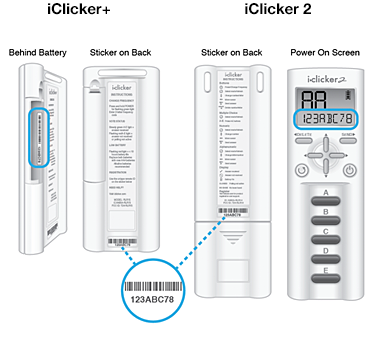
Q: My clicker always says "NO BASE" when I try to send a vote. What can I do?
A: Make sure your frequency is set to the frequency announced by your lecturer at the beginning of class.
Q: Do I have to change the frequency of the iClicker?
A: Your lecturer will announce the frequency used in the lecture hall. Make sure your iClicker is set to the frequency announced by your lecturer.
Q: How can I tell if my iClicker is working?
A: If a green light flashes on the models without the LCD screen, or if you see a check-mark on the LCD screen, then you can be sure that your vote was counted. If you don't see this you may be on the wrong frequency, or you may just need to vote again.
