
Setting Up Turing's Craft
Introduction
- Correct completion of the Turing's Craft exercises is worth 5% of your final grade.
- For grading purposes, you must use your UIUC email address (myid@illinois.edu)!!
- For privacy concerns, use a fake name (e.g. firstname=netid, lastname=agent smith).
- If you have additional concerns regarding privacy or confidentiality, please discuss directly with your instructor.
- You can complete up to 10 exercises before upgrading to all of the exercises. To upgrade, you need to pay $25 to Turing's Craft
- Purchase Code Lab Account.
Code Lab Setup
Section Access Code : UIUC-25357-ZXBB-31 REGISTRATION INSTRUCTIONS FOR STUDENTS: 1) Go to www.tcgo1.com OR www.tcgo2.com 2) Click 'Register for CodeLab' 3) Later, during enrollment, use the following Section Access Code: (UIUC-25357-ZXBB-31) LOGIN INSTRUCTIONS FOR STUDENTS: 1) Go to www.tcgo1.com OR www.tcgo2.com 2) Click 'Login to CodeLab' The username is the email address given during registration. The password is the password selected during registration. Once registered, students can submit solutions to 10 exercises. To be able to work with all exercises, the student needs to obtain full access: GETTING FULL ACCESS: 1) Log in to CodeLab 2) Click LOBBY 3) Click the button 'Get Full Access' 4) Follow the directions (options include paypal, ecommerce, check for a $2 handling fee, and payment keys)
- Older instructions for installing Turing's Craft that may be helpful...
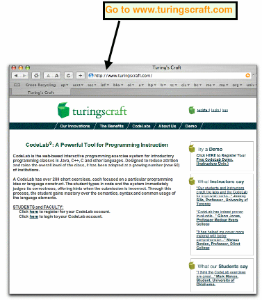
- Click on "register"
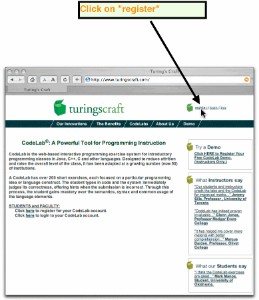
- Click on "STUDENT ... "
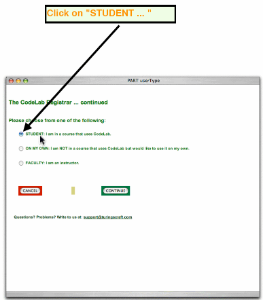
- Click on "CONTINUE"

- Next, you need to insert your Section Access Code. Enter the appropriate Section Access Code. Use the following chart to figure out your section access code. The CRN and Section are what you used to register for CS125.
Section/Name/Time
Access Code
All sections use this!
SECTION ACCESS CODE: UIUC-25357-ZXBB-31
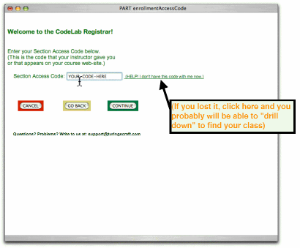
- After you have inserted your code click "Continue"
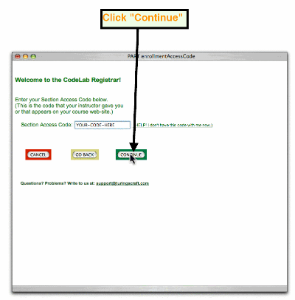
- Go To The University Confirmation Menu
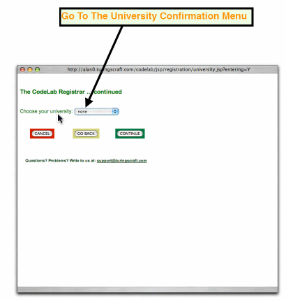
- Choose Your School

- Click "Continue"
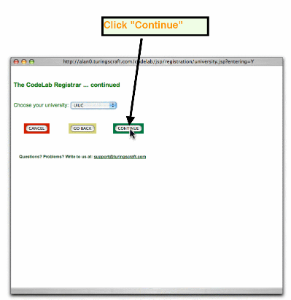
- Type in your UIUC email address (myid@illinois.edu). CodeLab needs sometimes to contact you (for example if you forget your password or if you send us a query), and your email address is used to assign grade points.
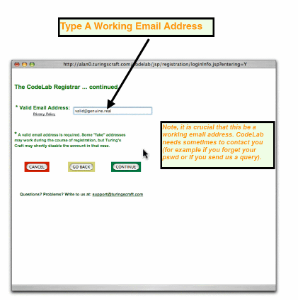
- Choose A Password And Type It Twice. NOTE: we encrypt passwords but for extra security you should not use a password that you use for other important systems (banks, credit card, other internet services, etc.)
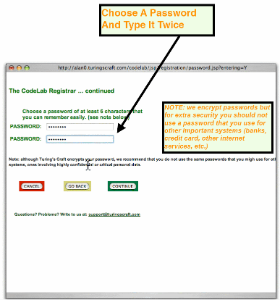
- Click "Continue"
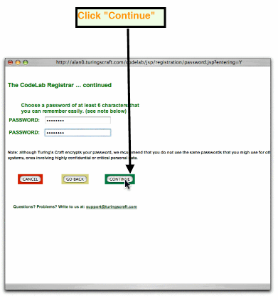
- You can enter a fake name: We suggest your netid for first name and anything for your last name (e.g. agent smith).
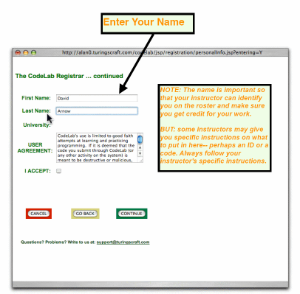
- Read the user agreement carefully and click the accept button box.
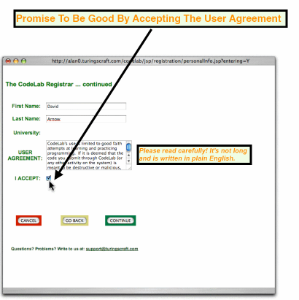
- Click "Continue"
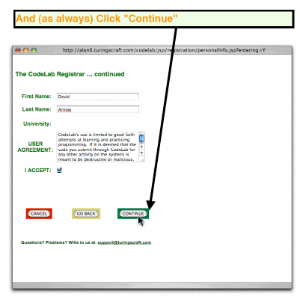
- You are now registered for CodeLab. Click the button to enter CodeLab.
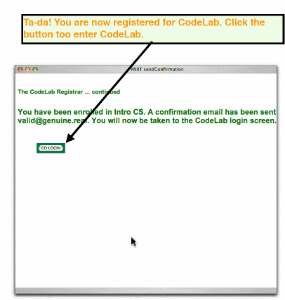
- You can now start on the exercises. You can complete up to ten exercises before you register (i.e. pay).
- Payment instructions can be viewed here or downloaded in pdf